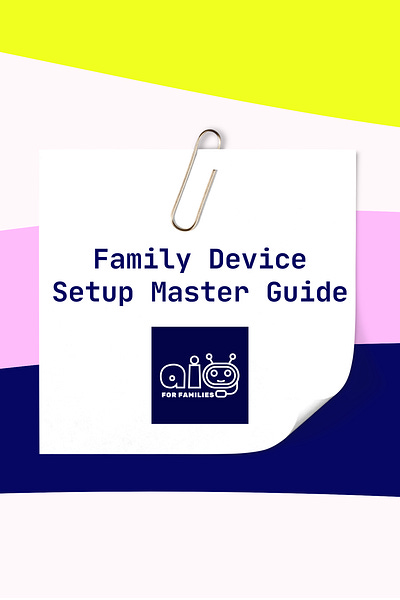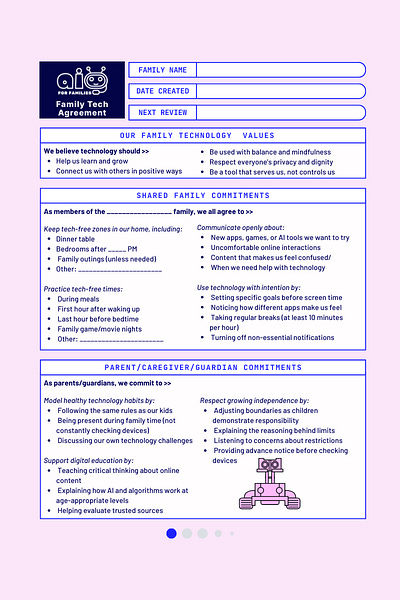All-Platform, Cross-Device Privacy Master Checklist & Tech Contract for Families
DOWNLOADABLE CHECKLIST & CONTRACT 📋 Getting organized & agreeing on how to engage with new technology is an activity that builds good family habits together. Here are documents to get you started...
If you're looking for a practical starting point to address platform and device privacy concerns while building healthier digital habits for your entire family, these resources should prove invaluable.
The rapid pace of technology adoption means protecting our information requires ongoing vigilance. Fortunately, there are straightforward steps families can take to build a strong foundation for digital security and wellbeing — while still celebrating the technology advancements we enjoy.
You'll find two downloadable documents below to help you track your progress toward health habits. First, a cross-platform, cross-device checklist to make sure you are comfortable with privacy settings (if you are looking for something more comprehensive, paid subscribers can find a detailed guide with checklists per device).
Second, I've included a Family Tech Contract template below that's designed for flexible use by families and caregivers as well. Even just discussing a *contract* together encourages everyone to commit to healthier digital habits—and importantly holds adults just as accountable as children and teens to this task.
Quick Start Guide to Privacy Setup
If you're ready to dig in now, or want to better understand what it means to adjust settings, I’ve included an outline of the checklist below.
Remember: every family has different considerations and circumstances when it comes to technology, making this a highly personal activity. The guidance below is meant to help you develop best practices that evolve as you and your family change.
To start, and for this process to be most effective, agreeing on some family guiding principles is key. These are embedded in both the checklist and family contract. For instance:
Establish your family's digital values and boundaries
Decide on age-appropriate screen time limits
Create a complete inventory of all family devices
Research and implement platform-specific parental controls
The next step on the privacy/settings front is to first get organized:
Prepare necessary account information:
Parent/guardian email addresses
Child birth dates for age-appropriate settings
Strong, unique passwords for each account
It's also a good idea to set up a password manager for secure family account management (our family uses 1Password)
From there you can dig right in to these next steps:
1. Set Universal Privacy Settings
There are certain settings that should be applied across ALL devices when available:
Start With Account Security
Create appropriate adult/child accounts
Set strong, unique passwords
Enable two-factor authentication
Configure biometric security appropriately
Use PIN protection for purchases
Set Content Restrictions
Set age-appropriate content filters
Configure web browsing restrictions
Apply media content ratings by age
Review app store/download restrictions
Set up YouTube and streaming service restrictions
Adjust Location Privacy Settings
Review location sharing settings
Configure emergency location services
Limit app location access to "while using"
Disable precise location when not needed
Review location history settings
Dig into Communication Safety
Configure messaging restrictions
Set up appropriate contact limitations
Review social media privacy settings
Configure who can send friend/contact requests
Set up communication monitoring where needed
Consider Screen Time Management Tools
Configure age-appropriate time limits
Set up bedtime/downtime hours
Create allowable usage schedules
Configure break reminders
Set educational content exceptions
Include Financial Protections
Require authentication for all purchases
Set up spending limits and notifications
Configure "Ask to Buy" type features
Review subscription services
Consider using gift cards vs. credit cards
Be Mindful of Data Collection
Opt out of optional analytics
Review advertising settings and restrictions
Configure voice assistant data storage
Review and limit automatic syncing
Disable "improve our product" sharing
2. Consider Age-Based Configuration Opportunities
Ages 5-8 (All Devices)
Maximum privacy and safety settings
Adult supervision during device use
30-60 minutes daily screen time
Approved content only approach
No unsupervised internet browsing
No social media or messaging
Disable purchases completely
No location sharing
Consider kids-specific devices/modes
Ages 9-12 (All Devices)
High privacy settings with monitoring
1-1.5 hours daily screen time
Limited, filtered web browsing
Parent-approved apps and games only
Supervised messaging with approved contacts
Purchase approval required
Limited location sharing (family only)
Regular check-ins during online activities
Begin digital literacy education
Ages 13-15 (All Devices)
Moderate privacy settings with monitoring
Flexible time limits based on responsibility
Filtered web browsing with exceptions
Regular privacy check-ins
Limited social media with privacy education
Purchase limits with notifications
Basic location sharing for safety
Focus on critical thinking skills
Regular discussions about online experiences
Ages 16+ (All Devices)
Basic safety settings maintained
Collaborative approach to time management
Focus on healthy digital habits
Self-management with occasional check-ins
Preparation for independent digital life
Financial responsibility education
Privacy and security best practices
Discussion about digital footprint
Emphasis on balance and wellbeing
3. Consider Device Management a Regular Task
Weekly
Review usage reports with children
Check in about online experiences
Discuss any concerns or questions
Monthly
Check for security and privacy updates
Review friend/contact lists
Check for unused authorized apps
Review purchase history
Quarterly
Comprehensive privacy settings review
Update passwords and security
Data minimization cleanup
Reassess time limits and restrictions
Annually
Complete privacy audit of all devices
Age-appropriate settings adjustments
Review and update family digital agreement
Evaluate digital wellbeing as a family
4. Don’t Forget to Foster Digital Well-Being
Set up device-free meals and activities
Create charging stations outside of bedrooms
Establish parent modeling of healthy tech habits
Develop tech-free alternatives for family time
Discuss how to recognize digital burnout
Diving Right In? Device Settings Quick Reference
Mobile Devices
iOS: Settings → Screen Time → Content & Privacy Restrictions
Android: Google Family Link → Parental Controls
Computers
Windows: Microsoft Family Safety/Settings → Privacy & Security
Mac: System Settings → Screen Time/Privacy & Security
Gaming
Xbox: Microsoft Family Settings App
PlayStation: Family Management
Nintendo: Parental Controls App
Smart Home
Amazon: Alexa App → Devices → Privacy
Google: Home App → Settings → Digital Wellbeing
Smart TV: Settings → Parental Controls/Privacy
Want to go even deeper in by category of device? You can check out the AI for Families comprehensive digital device set up guide with detailed downloads per device from iPhones to laptops, smart home devices and gaming consoles. The guide is available for paid subscribers here »
© AI for Families, 2025. Download individual device setup checklists at aiforfamilies.com/resources-and-guides